eMagazines and eNewspapers
Thousands of Digital Newspapers and Magazines Await
We bring in daily local newspapers and international newspapers, as well as a variety of magazines. Find out about:
How can I read SPH Media newspapers from my computer at home?
After signing in with your myLibrary username at go.gov.sg/nlb-enews, select the newspaper you wish to read, and you will be brought to the SPH Media ePaper site.
To sign up for library membership with your Singpass, sign up for myLibrary username, or check your username / password, please go to account.nlb.gov.sg.
Minimum browser versions suppported:
- Chrome - version 80
- Firefox - version 68
- Safari - version 13
- Microsoft Edge - version 91.0
Please note that Internet Explorer is not supported.
If you encounter problems zooming into or turning pages in the ePaper, please contact stics@sph.com.sg and indicate "NLB inquiry" in the email. To help with troubleshooting, please indicate your device brand, model, operating system and browser. Thank you.
Can I read the newspapers on tablets and smartphones?
Yes, you can. Make sure your devices' operating systems are updated.
Minimum device operating systems:
- iOS13
- Android 8
- Huawei browser v11.1.1.310
For users of Android devices, not all the browsers may work (e.g. Opera). Additionally, do note that some newspaper titles do not display as well on smartphones compared to tablets and desktop / laptop computers.
If you have problems zooming into or turning pages in the ePaper, please contact stics@sph.com.sg and use "NLB inquiry" as the subject. To help with troubleshooting, please indicate your device brand, model, operating system and browser.
Can I access SPH Media newspapers from the NLB Mobile app?
Yes, you can! Tap on the SPH Media logo in NLB Mobile's home tab. Make sure your devices' operating systems are updated, e.g. Apple devices should be on iOS / iPadOS 13 and above.
For users of Android devices, some browsers may not be supported (e.g. Opera). Additionally, do note that some newspaper titles do not display as well on smartphones compared to tablets and desktop / laptop computers.
Minimum device operating systems:
- iOS13
- Android 8
- Huawei browser v11.1.1.310
Which SPH Media newspapers can I access from NLB’s website? Are these the current issues? Can I read past issues too?
You can read the current issues of:
- The Straits Times
- The Business Times
- Lianhe Zaobao
- Shin Min Daily News
- Berita Harian
- Tamil Murasu
After signing in with your myLibrary username at go.gov.sg/nlb-enews, select the newspaper you wish to read, and you will be brought to the SPH Media ePaper site. At this site, you will be able to read the issues from previous days as well. Depending on the newspaper, this varies from 7 to 13 days.
How can I read SPH Media newspapers from my computer at home?
After signing in with your myLibrary username at go.gov.sg/nlb-enews, select the newspaper you wish to read, and you will be brought to the SPH Media ePaper site.
To sign up for library membership with your Singpass, sign up for myLibrary username, or check your username / password, please go to account.nlb.gov.sg.
Minimum browser versions suppported:
- Chrome - version 80
- Firefox - version 68
- Safari - version 13
- Microsoft Edge - version 91.0
Please note that Internet Explorer is not supported.
If you encounter problems zooming into or turning pages in the ePaper, please contact stics@sph.com.sg and indicate "NLB inquiry" in the email. To help with troubleshooting, please indicate your device brand, model, operating system and browser. Thank you.
Can I read the newspapers on tablets and smartphones?
Yes, you can. Make sure your devices' operating systems are updated.
Minimum device operating systems:
- iOS13
- Android 8
- Huawei browser v11.1.1.310
For users of Android devices, not all the browsers may work (e.g. Opera). Additionally, do note that some newspaper titles do not display as well on smartphones compared to tablets and desktop / laptop computers.
If you have problems zooming into or turning pages in the ePaper, please contact stics@sph.com.sg and use "NLB inquiry" as the subject. To help with troubleshooting, please indicate your device brand, model, operating system and browser.
Can I access SPH Media newspapers from the NLB Mobile app?
Yes, you can! Tap on the SPH Media logo in NLB Mobile's home tab. Make sure your devices' operating systems are updated, e.g. Apple devices should be on iOS / iPadOS 13 and above.
For users of Android devices, some browsers may not be supported (e.g. Opera). Additionally, do note that some newspaper titles do not display as well on smartphones compared to tablets and desktop / laptop computers.
Minimum device operating systems:
- iOS13
- Android 8
- Huawei browser v11.1.1.310
Which SPH Media newspapers can I access from NLB’s website? Are these the current issues? Can I read past issues too?
You can read the current issues of:
- The Straits Times
- The Business Times
- Lianhe Zaobao
- Shin Min Daily News
- Berita Harian
- Tamil Murasu
After signing in with your myLibrary username at go.gov.sg/nlb-enews, select the newspaper you wish to read, and you will be brought to the SPH Media ePaper site. At this site, you will be able to read the issues from previous days as well. Depending on the newspaper, this varies from 7 to 13 days.
How do I zoom in to the newspaper page / turn pages / read issues from other dates?
The interface differs depending on which SPH Media ePaper you are reading.
For all SPH Media ePapers
When Reading from Desktop / Laptop Computers
Zooming in and out: Click on the magnifying glass on the right, then click and drag on the white slider to adjust how much you want to zoom in. Then, drag the page around to read the segment you want.
Turning pages: Click on the left or right arrow. If you do not see any arrows, click on the magnifying glass on top first.
Reading an issue from another date: Click on the calendar icon on the right side of the screen, then select the desired date. If you do not see the calendar icon, click on the magnifying glass first.
When Reading from Mobile Phones / Tablets
Zooming in and out: Simply pinch the screen, as you would on a normal webpage.
Turning pages: Pinch the screen to zoom out completely (until you can see the whole page on your screen), then swipe right or left.
Reading an issue from another date: Pinch the screen to zoom out completely (until you can see the whole page on your screen). Tap once near the middle of the screen. Tap on the calendar icon, then scroll down to see the issues available. Select the desired date.
If you have problems zooming into or turning pages in the ePaper, please contact stics@sph.com.sg and use "NLB inquiry" as the subject. To help with troubleshooting, please indicate your device brand, model, operating system and browser. Thank you.
I see an SPH Media login screen. What should I do?
If you encounter this message, please log in again from go.gov.sg/nlb-enews.
I was logged out while I was reading the newspaper online. What should I do?
Due to licensing and access control, there is a limit to the number of users who can read the newspapers at the same time. Sometimes, users may be logged out when the limit is reached. If this happens, please wait a while, then log in again from go.gov.sg/nlb-enews.
How do I zoom in to the newspaper page / turn pages / read issues from other dates?
The interface differs depending on which SPH Media ePaper you are reading.
For all SPH Media ePapers
When Reading from Desktop / Laptop Computers
Zooming in and out: Click on the magnifying glass on the right, then click and drag on the white slider to adjust how much you want to zoom in. Then, drag the page around to read the segment you want.
Turning pages: Click on the left or right arrow. If you do not see any arrows, click on the magnifying glass on top first.
Reading an issue from another date: Click on the calendar icon on the right side of the screen, then select the desired date. If you do not see the calendar icon, click on the magnifying glass first.
When Reading from Mobile Phones / Tablets
Zooming in and out: Simply pinch the screen, as you would on a normal webpage.
Turning pages: Pinch the screen to zoom out completely (until you can see the whole page on your screen), then swipe right or left.
Reading an issue from another date: Pinch the screen to zoom out completely (until you can see the whole page on your screen). Tap once near the middle of the screen. Tap on the calendar icon, then scroll down to see the issues available. Select the desired date.
If you have problems zooming into or turning pages in the ePaper, please contact stics@sph.com.sg and use "NLB inquiry" as the subject. To help with troubleshooting, please indicate your device brand, model, operating system and browser. Thank you.
I see an SPH Media login screen. What should I do?
If you encounter this message, please log in again from go.gov.sg/nlb-enews.
I was logged out while I was reading the newspaper online. What should I do?
Due to licensing and access control, there is a limit to the number of users who can read the newspapers at the same time. Sometimes, users may be logged out when the limit is reached. If this happens, please wait a while, then log in again from go.gov.sg/nlb-enews.
I hear that this service started during the Circuit Breaker. How long does NLB intend to offer access to SPH Media newspapers from home?
NLB would like to continue offering SPH Media eNewspapers as a staple offering. Such subscriptions are dependent on our agreements and negotiations with vendors.
What time will the newspapers be published?
This depends on SPH Media’s publication times. You can read the newspaper on the same day as it is published.
Does NLB's arrangement with SPH Media also allow me to read the articles on ST Online and other SPH Media websites?
No. NLB's license agreement with SPH Media is for the digital version of the print newspaper only.
Do not see your SPH Media eNewspapers-related question / issue here? Email stics@sph.com.sg and indicate "NLB inquiry" in the email. To help with troubleshooting, please indicate your device brand, model, operating system and browser. Thank you.
I hear that this service started during the Circuit Breaker. How long does NLB intend to offer access to SPH Media newspapers from home?
NLB would like to continue offering SPH Media eNewspapers as a staple offering. Such subscriptions are dependent on our agreements and negotiations with vendors.
What time will the newspapers be published?
This depends on SPH Media’s publication times. You can read the newspaper on the same day as it is published.
Does NLB's arrangement with SPH Media also allow me to read the articles on ST Online and other SPH Media websites?
No. NLB's license agreement with SPH Media is for the digital version of the print newspaper only.
Do not see your SPH Media eNewspapers-related question / issue here? Email stics@sph.com.sg and indicate "NLB inquiry" in the email. To help with troubleshooting, please indicate your device brand, model, operating system and browser. Thank you.
Can I download local newspapers published by SPH Media such as The Straits Times, The Business Times and Lianhe Zaobao into my device?
You have to use the PressReader app to download SPH Media newspapers. Do note that these newspapers are not available for download outside of NLB library premises in Singapore due to the geographic restriction set by the publisher.
If you only wish to read SPH Media newspapers online instead of downloading them, you do not have to be at the library and can read them from anywhere, by logging in with your myLibrary username at go.gov.sg/nlb-enews.
To download SPH Media newspapers using the PressReader app, make sure you are onsite at NLB’s libraries with your device, and that your device is connected to NLB's Wireless@SGx networks.
Step 1:
Connect your device to the Wireless@SGx network in the library.
Step 2:
Launch the PressReader app. Enable PressReader HotSpots under More > Settings > HotSpots.
Step 3:
Search for the newspaper you want. Tap on the downwards arrow next to the name of the newspaper, or tap on the green "Read" button to download it. To access past issues, tap on the cover of the newspaper, then the calendar icon.
Anything you download in the PressReader app can be accessed using the "Downloaded" button at the bottom of the PressReader app. You can download as many SPH Media newspapers as you want when you are at the libraries, just as long as your device has enough storage for the downloaded content. You can then continue to read the downloaded content even when you are away from the library premises.
Can I download local newspapers published by SPH Media such as The Straits Times, The Business Times and Lianhe Zaobao into my device?
You have to use the PressReader app to download SPH Media newspapers. Do note that these newspapers are not available for download outside of NLB library premises in Singapore due to the geographic restriction set by the publisher.
If you only wish to read SPH Media newspapers online instead of downloading them, you do not have to be at the library and can read them from anywhere, by logging in with your myLibrary username at go.gov.sg/nlb-enews.
To download SPH Media newspapers using the PressReader app, make sure you are onsite at NLB’s libraries with your device, and that your device is connected to NLB's Wireless@SGx networks.
Step 1:
Connect your device to the Wireless@SGx network in the library.
Step 2:
Launch the PressReader app. Enable PressReader HotSpots under More > Settings > HotSpots.
Step 3:
Search for the newspaper you want. Tap on the downwards arrow next to the name of the newspaper, or tap on the green "Read" button to download it. To access past issues, tap on the cover of the newspaper, then the calendar icon.
Anything you download in the PressReader app can be accessed using the "Downloaded" button at the bottom of the PressReader app. You can download as many SPH Media newspapers as you want when you are at the libraries, just as long as your device has enough storage for the downloaded content. You can then continue to read the downloaded content even when you are away from the library premises.
PressReader is an international digital newsstand on the go:
- Current issues from over 7,000 of the world’s leading publications
- From more than 100 countries
- International papers and magazines – The Economist, The Washington Post, The Guardian, Newsweek, Forbes, T3, Wallpaper*, Marie Claire Ideas, and more!
- Local publications - Female, Singapore Tatler, Home & Decor, and more!
PressReader is an international digital newsstand on the go:
- Current issues from over 7,000 of the world’s leading publications
- From more than 100 countries
- International papers and magazines – The Economist, The Washington Post, The Guardian, Newsweek, Forbes, T3, Wallpaper*, Marie Claire Ideas, and more!
- Local publications - Female, Singapore Tatler, Home & Decor, and more!
Where can I get the PressReader app?
You can download the app on iOS and Android devices for free at the Apple app store and Google Play.
For other platforms (e.g. Windows), please check this PressReader guide.
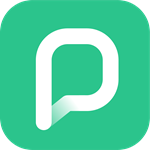
How do I get complimentary access to PressReader?
There are many ways! If you are reading from your mobile device, the best way is through the NLB Mobile app. If you are reading from your computer or laptop, use your Internet browser. If you want to read local newspapers too, you have to access PressReader at our libraries.
Here are the details of each access mode:
1. NLB Mobile App
a. Tap the “eNewspapers & eMagazines” icon on your NLB Mobile app. You will be prompted to download the PressReader app if you do not have it. When you launch the PressReader app through NLB Mobile, you can get one hour of complimentary access to the publications. When the hour is up, you can re-launch PressReader from NLB Mobile to get complimentary access again.
2. Internet browser
a. Go to NLB’s eResources webpage on PressReader. Sign in with your myLibrary username, and click on “PressReader” to gain complimentary access to the publications.
3. NLB libraries
a. Connect your device to the Wireless@SGx network at our libraries. Open either pressreader.com in your browser or the PressReader app. You will have complimentary access to PressReader’s publications for three days, even after you leave the library. However, access to SPH Media newspapers e.g. The Straits Times, The Business Times, Lianhe Zaobao, Shin Min Daily News, Berita Harian, and Tamil Murasu is only available while you are connected to the Wireless@SGx network at any library.
b. Use the multimedia stations at our libraries.
I prefer to access PressReader from my desktop/laptop computer. How can I do this?
Go to NLB’s eResources webpage on PressReader. Sign in with your myLibrary username, and click on “PressReader” to gain complimentary access to the publications. You can share this shortcut - go.gov.sg/nlb-pressreader with your friends.
How do I confirm if I have connected to PressReader and can enjoy complimentary content?
To confirm this, go to the ‘Browse’ tab in the PressReader app and look for a tea cup icon at the bottom right corner of the display. This tea cup icon will appear when you are connected to PressReader through the Wireless@SGx network at NLB libraries, or via the NLB Mobile app.

Tap on the tea cup to confirm that the access is being provided by NLB.
Will I incur any costs when I download content from PressReader?
No, you will not be charged for the content that NLB has subscribed to.
(Do note that downloading content using your mobile data plan may incur charges from your telco for the data used.)
How many eNewspaper and eMagazine titles or issues can I download?
Good news, there's no limit! You can download as many titles and issues as you like.
But make sure your device has enough space to store the downloaded content.
Where can I get the PressReader app?
You can download the app on iOS and Android devices for free at the Apple app store and Google Play.
For other platforms (e.g. Windows), please check this PressReader guide.
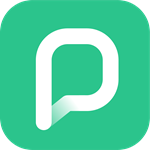
How do I get complimentary access to PressReader?
There are many ways! If you are reading from your mobile device, the best way is through the NLB Mobile app. If you are reading from your computer or laptop, use your Internet browser. If you want to read local newspapers too, you have to access PressReader at our libraries.
Here are the details of each access mode:
1. NLB Mobile App
a. Tap the “eNewspapers & eMagazines” icon on your NLB Mobile app. You will be prompted to download the PressReader app if you do not have it. When you launch the PressReader app through NLB Mobile, you can get one hour of complimentary access to the publications. When the hour is up, you can re-launch PressReader from NLB Mobile to get complimentary access again.
2. Internet browser
a. Go to NLB’s eResources webpage on PressReader. Sign in with your myLibrary username, and click on “PressReader” to gain complimentary access to the publications.
3. NLB libraries
a. Connect your device to the Wireless@SGx network at our libraries. Open either pressreader.com in your browser or the PressReader app. You will have complimentary access to PressReader’s publications for three days, even after you leave the library. However, access to SPH Media newspapers e.g. The Straits Times, The Business Times, Lianhe Zaobao, Shin Min Daily News, Berita Harian, and Tamil Murasu is only available while you are connected to the Wireless@SGx network at any library.
b. Use the multimedia stations at our libraries.
I prefer to access PressReader from my desktop/laptop computer. How can I do this?
Go to NLB’s eResources webpage on PressReader. Sign in with your myLibrary username, and click on “PressReader” to gain complimentary access to the publications. You can share this shortcut - go.gov.sg/nlb-pressreader with your friends.
How do I confirm if I have connected to PressReader and can enjoy complimentary content?
To confirm this, go to the ‘Browse’ tab in the PressReader app and look for a tea cup icon at the bottom right corner of the display. This tea cup icon will appear when you are connected to PressReader through the Wireless@SGx network at NLB libraries, or via the NLB Mobile app.

Tap on the tea cup to confirm that the access is being provided by NLB.
Will I incur any costs when I download content from PressReader?
No, you will not be charged for the content that NLB has subscribed to.
(Do note that downloading content using your mobile data plan may incur charges from your telco for the data used.)
How many eNewspaper and eMagazine titles or issues can I download?
Good news, there's no limit! You can download as many titles and issues as you like.
But make sure your device has enough space to store the downloaded content.
What is the difference between Libby's eMagazines and PressReader's eNewspapers and eMagazines?
PressReader offers both digital newspapers and magazines. Libby has magazines, but not newspapers. The magazine collection in the two apps may overlap. Here are some titles found in Libby and not PressReader:
- The New Yorker
- Bon Appetit
- Wired
- New Scientist
- National Geographic
- Gramophone
If you want any of the above titles, go to Libby. Click here for the Libby guide.
The other key difference is that once downloaded, you get to keep PressReader magazines in your device for as long as you want. Libby Magazines are automatically returned after 21 days. After that, just borrow again if you still want them.
What is the difference between Libby's eMagazines and PressReader's eNewspapers and eMagazines?
PressReader offers both digital newspapers and magazines. Libby has magazines, but not newspapers. The magazine collection in the two apps may overlap. Here are some titles found in Libby and not PressReader:
- The New Yorker
- Bon Appetit
- Wired
- New Scientist
- National Geographic
- Gramophone
If you want any of the above titles, go to Libby. Click here for the Libby guide.
The other key difference is that once downloaded, you get to keep PressReader magazines in your device for as long as you want. Libby Magazines are automatically returned after 21 days. After that, just borrow again if you still want them.
I’m already at the library and connected to Wireless@SGx, but I cannot see local newspapers in PressReader. What should I do?
Sometimes, the app takes a while to refresh. To speed up the refresh, put your finger at the centre of the screen and drag down. When the app is refreshed, you should see a welcome box informing you that you are at an NLB hotspot.
Alternatively, if you only wish to read SPH Media newspapers online instead of downloading them, you can use the SPH Media eNewspaper service instead of PressReader to access the newspapers. Just log in with your myLibrary username at go.gov.sg/nlb-enews.
Where are the eNewspapers / eMagazines that I have downloaded?
Select the ‘Downloaded’ tab in the PressReader app to view the content that you have downloaded.
I cannot find them. Do I need an internet connection to read the downloaded eNewspapers / eMagazines?
No, you do not need to connect to the Internet for this as the downloaded files can be accessed while your device is offline.
I cannot use the app and I need help. What should I do?
You can email us and tell us about the issue(s) you have encountered. Sending us screenshots related to the issue(s) would help us assist you better!
I’m already at the library and connected to Wireless@SGx, but I cannot see local newspapers in PressReader. What should I do?
Sometimes, the app takes a while to refresh. To speed up the refresh, put your finger at the centre of the screen and drag down. When the app is refreshed, you should see a welcome box informing you that you are at an NLB hotspot.
Alternatively, if you only wish to read SPH Media newspapers online instead of downloading them, you can use the SPH Media eNewspaper service instead of PressReader to access the newspapers. Just log in with your myLibrary username at go.gov.sg/nlb-enews.
Where are the eNewspapers / eMagazines that I have downloaded?
Select the ‘Downloaded’ tab in the PressReader app to view the content that you have downloaded.
I cannot find them. Do I need an internet connection to read the downloaded eNewspapers / eMagazines?
No, you do not need to connect to the Internet for this as the downloaded files can be accessed while your device is offline.
I cannot use the app and I need help. What should I do?
You can email us and tell us about the issue(s) you have encountered. Sending us screenshots related to the issue(s) would help us assist you better!